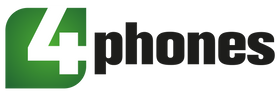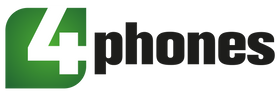"Unable to verify this iPhone has a genuine Apple display" is a notification that most technicians will recognize. If you've replaced your iPhone screen with an aftermarket one, you may have encountered a "Non-genuine screen" warning message. We explain how you easily remove this warning in a few steps. This guide is about the iPhone 11, 11 Pro, 11 Pro Max, 12, 12 Pro, 12 Pro Max, 13, and 13 Mini).
In this case, we will work with RJ In-Cell LDCs. (OEM quality, can restore true tone and exchange the display IC).
1. Remove the IC from the original LCD
- Firstly, we have to remove the glue with a QianLi knife or similar tool (SKU: 0640467F26). The recommended temperature is 180ºC.
- Then we have to extract the IC with the same hand-polished QianLi tool and with flux.

2. Clean the IC (placed at a PCB/IC soldering holder)

- Flatten the bonding pads with a soldering iron (300 °C).

- Then remove the adhesive with a hot air gun (300 °C) and a hand-polished knife of QianLi.

- Clean the bonding PADS with PCB cleaner.

- Apply some low-temperature soldering paste (138 °C).

- Form the solder balls with a hot air gun (300 °C).

- Now we have to install the original IC.

- Apply some flux and place the original IC. We are using 260-280 °C for soldering the IC.

- Then, we have to install the modified LCD and check the touch. It now works fine and has the true tone settings.