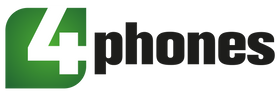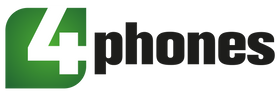Have you ever seen the 'Important Display Message' on iPhone 11, iPhone 11 Pro, and iPhone 11 Pro Max devices after third-party display repairs? The notice states, "it’s important for certified technicians who use genuine Apple display parts to repair it." And those certified technicians include Apple, Authorized Service Providers, and Independent Repair Providers who have been approved by Apple to perform repairs using OEM parts and tools.
How to fix the iPhone 11 Pro Non-Genuine screen issue? Check out below and you will find the solution you want!
- The phone comes with an unresponsive and damaged screen. We need to replace with a new screen. Take apart the phone and remove the screen.
- Get a new OEM screen installed. Press the power button to turn on the phone. The Important Display Message appears.
- Tips:the Important Display Message will appear after third-party display repairs and has nothing to do with the replacement screen, whether it’s an aftermarket screen or an OEM screen.
Why the Display Repair Warning for iPhone 11 series appears?
- Why the Display Repair Warning for iPhone 11 series appears? The system will verify the touch module data during start up. Since the touch module is located on the back of the screen, screen replacement can result in a mismatch between the touch module data and the phone.
- The only workable solution by now is to solder the touch module of the original screen onto the new replacement screen.
- Also, since the touch module is located on the back of the screen, traditional desoldering tools can easily damage the screen. We will adopt a new chip grinding tool today.
- Stick high-temperature tape around the touch module on the replacement screen. Then wrap the screen with protective film.
- Now we will grind the touch module with the electric chip grinding tool.
- Be patient during the grinding. Start with the top layer then move on to the next layer. Also, be careful not to damage flex cables nearby.
- With solder joints coming out, stop the grinding work. Clean the bonding pad with PCB Cleaner soaked cotton swap afterwards.
- Now we need to remove the touch module on the original screen and solder it onto the new replacement screen.
- Remove the earpiece speaker and sensor flex cable on the original screen. Then put a piece of paper under the touch flex cable. Heat with Hot Air Gun and pry up the touch module on the original screen.
- Then apply low-temp solder paste to the touch module. Heat with Soldering Iron at 365℃ to clean residual solder paste and black adhesive. Clean thoroughly with Solder Wick afterwards. Then clean with PCB Cleaner.
- Continue to get the touch module reballed.
- Now we need to solder the reballing-finished touch module onto the replacement screen.
- Before soldering, insert a pry piece under the touch flex cable. For better operation, we can apply some alcohol here. The metal plate and paper are used here for heat insulation. So that the screen won’t be damaged by high temperature during soldering.
- Apply some paste flux to the bonding pad. Get the touch module in the right position. Solder with Hot Air Gun.
- Get the earpiece speaker and sensor flex cable installed.
- Now we can assemble the phone and test. Press the power button to turn on the phone. Go to Settings>About. There is no more Important Display Message here
Source: https://www.ifixit.com/Guide/iPhone+11+Series+Non-Genuine+Screen+Warning-Important+Display+Message+-+100%25+Fix/135680